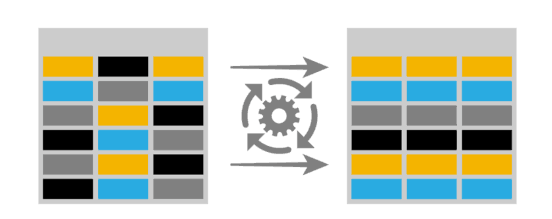Table of Contents
Introduction to Excel Power Query
As an accountant, I know managing financial data can be challenging. A lot of manual work is involved in cleaning up, transforming, and analyzing data. Excel has been an essential tool for accountants for years, but with the introduction of Power Query, our lives have become a lot easier. Power Query is a powerful data transformation tool that allows you to manipulate and analyze data in various ways without needing to write complex formulas or code.
In this post, I will share my experience in leveraging Power Query for financial reporting and how it has revolutionized my accounting workflow. I will discuss the various ways I have used Power Query to streamline bank reconciliation, simplify accounts receivables, automate reporting, enhance pivot tables, and ensure accurate VAT calculations. By the end of this article, you’ll be equipped with the knowledge and resources to integrate Power Query into your accounting workflow and revolutionize your financial reporting processes.
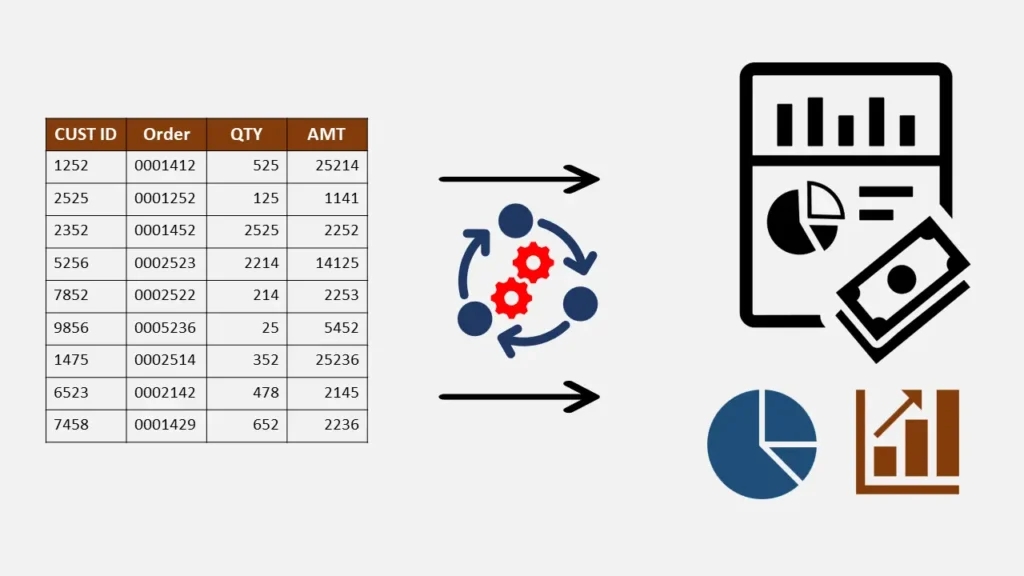
Power Query for Financial Reporting
Excel Power Query has become an indispensable part of my financial reporting toolkit. It has allowed me to automate numerous tasks that used to be time-consuming and error-prone. In this section, I will discuss how I have used Power Query to streamline my financial reporting process, ultimately saving time and improving the accuracy of my reports.
One of the most significant benefits of using Power Query for financial reporting is its ability to handle large amounts of data. I can easily import, clean, and transform data from various sources, such as bank statements, invoices, and accounting systems. Power Query’s user-friendly interface allows me to create custom transformations and filters, ensuring that my data is accurate and up-to-date.
Another advantage of using Power Query for financial reporting is its seamless integration with Excel. Once I have cleaned and transformed my data using Power Query, I can quickly load it into an Excel worksheet for further analysis. This integration allows me to create dynamic, interactive reports that can be easily updated with new data, ensuring that my financial reporting is always current and accurate.

Streamlining Bank Reconciliation with Power Query
Bank reconciliation is a crucial aspect of financial reporting, but it can be a time-consuming and tedious task. Before using Excel Power Query, I would spend hours manually reconciling bank transactions with my accounting records. Excel Power Query has revolutionized this process by allowing me to automate much of the reconciliation process, saving me time and reducing the risk of errors.
Firstly, Power Query in Excel allows me to easily import both my bank statement data and accounting data from various sources. I can then combine these two data sets and apply custom transformations and filters to match transactions based on criteria such as transaction dates, amounts, and descriptions. This process significantly reduces the manual work involved in reconciling transactions and ensures that my reconciliation reports are accurate and up-to-date.
Excel Power Query also enables me to create custom reconciliation reports that highlight discrepancies between my bank statement data and accounting records. These reports can be quickly updated with new data, allowing me to monitor the reconciliation process closely and address any issues promptly

Simplifying Accounts Receivables using Excel Power Query
Managing accounts receivables can be another challenging aspect of financial reporting. Before using Excel Power Query, I would manually track and analyze outstanding invoices, which was time-consuming and prone to errors. Power Query has allowed me to automate much of this process, making it more efficient and accurate.
Using Excel Power Query, I can easily import and clean my accounts receivable data, ensuring that it is accurate and up-to-date. I can then use Power Query’s advanced data transformation features to create custom ageing reports that help me monitor outstanding invoices and identify potential collection issues.
Furthermore, Power Query’s integration with Excel allows me to create interactive, dynamic accounts receivable reports that can be easily updated with new data. This feature enables me to closely monitor my accounts receivable data and ensure that I make informed decisions about collections and credit management.

Full Automation of Reporting with Power Query
One of the most significant benefits of using Power Query is its ability to automate many aspects of financial reporting. By leveraging Power Query’s advanced data transformation features, I can create custom reports automatically updated with new data, eliminating the need for time-consuming manual updates and ensuring that my reports are always current and accurate.
For example, I can use Power Query to create a custom cash flow report automatically updating when new bank statement data is imported. This report gives me a real-time view of my cash position, allowing me to make informed decisions about cash management and forecasting.
Similarly, I can use Power Query to create automated budgets vs actual reports that compare my financial performance to my budgeted projections. These reports help me identify areas where I may need to adjust my spending or revenue projections to stay on track with my financial goals.

Enhancing Pivot Tables using Power Query
As an accountant, I rely heavily on pivot tables to analyze and summarize large amounts of financial data. Power Query has allowed me to take my pivot table analysis to the next level by providing additional data transformation and manipulation features unavailable in standard pivot tables.
For example, Power Query allows me to create custom calculations and measures for my pivot tables. This feature enables me to perform advanced financial analysis, such as calculating financial ratios or analyzing trends in my financial data.
Power Query’s seamless integration with Excel allows me to create dynamic, interactive pivot tables that are automatically updated with new data. This feature ensures that my pivot table analysis is always current and accurate, allowing me to make informed decisions about my financial performance.
Power Query for Accurate VAT Calculations
Calculating VAT accurately is essential for businesses, as errors can lead to penalties and fines. Power Query has allowed me to automate the VAT calculation process, ensuring that my VAT returns are accurate and compliant with tax regulations.
Using Power Query, I can easily import and clean my sales and purchase data, ensuring that it is accurate and up-to-date. I can then use Power Query’s advanced data transformation features to calculate the VAT amounts for each transaction based on the applicable tax rates. Finally, I can create custom VAT reports summarising this information, making it easy to complete my VAT returns.
Furthermore, Power Query allows me to create custom VAT reports highlighting discrepancies between my sales and purchase data and my VAT calculations. These reports can be quickly updated with new data, allowing me to monitor the VAT calculation process closely and address any issues promptly.
Integrating Power Query into Your Accounting Workflow
Now that you have seen how Power Query can revolutionize your financial reporting processes, you may wonder how to integrate it into your accounting workflow. First, familiarize yourself with Power Query’s interface and features. You can explore the various online tutorials and resources and experiment with Power Query using your financial data.
Once you are comfortable with Power Query’s features, you can integrate them into your accounting workflow by automating various financial reporting tasks. Start by identifying areas where Power Query can save time and improve accuracies, such as bank reconciliation or accounts receivable management. Then, create custom reports and transformations using Power Query to streamline these processes.
As you become more proficient with Power Query, you can continue to expand its use in your accounting workflow by automating additional financial reporting tasks and creating advanced, interactive reports.
Excel Power Query Training and Resources
To start with Power Query, I recommend exploring the various online training and resources. Many free and paid tutorials, courses, and webinars can help you learn the basics of Power Query and its advanced features. Some resources to consider include:
- Microsoft’s official Power Query documentation
- Download Power Query if your version of Excel/Office does not have it already
- Online courses and tutorials from platforms such as Coursera, Udemy, and LinkedIn Learning
- Power Query forums and online communities where you can ask questions and learn from other users
FAQs or Frequently Asked Questions
The Excel Power Query tool is very helpful for people who work with data. It can connect different sources of data and put them in one place. This makes it easy to access the data and create accurate reports. Like accountants, people who work with money often have lots of data they need to organize and make sense of. This can take a long time and be difficult, but the Excel Power Query tool makes it easier. It can handle large amounts of data and makes it faster to get insights without spending a lot of time preparing the data. This tool is important for people and teams that work with accounting and finance.
Excel Power Query simplifies and automates data extraction, transformation, and loading processes, reducing manual work and the risk of errors. It provides features like filtering, sorting, merging, and aggregating data, which are crucial for accounting tasks.
Excel Power Query is a powerful tool that helps you manage a lot of data simultaneously. It’s particularly good for complicated accounting tasks, with many useful features that make it easy to work with data in many different ways. Using the tool, you can import, clean, transform, or combine large data sets. Moreover, it’s excellent for aggregating data from various sources to identify new patterns and generate innovative ideas. With Excel Power Query, you’re in control of your data and can access some amazing tools for organizing and analyzing it.
“Excel Power Query” is a great tool to help you work better and save time. With it, you can create custom functions that allow you to perform tasks such as data cleaning and consolidation. This saves you from doing everything manually, which can be time-consuming. By using Power Query, you can complete your work faster and more accurately. This can assist your team and clients since you can get results quickly and precisely. Power Query is a powerful tool that enables you to work smarter, not harder.
Microsoft Excel Power Query is an incredibly useful tool that can help you work efficiently with various data types from different sources. It enables you to connect to data from a remote server, database, website, or locally stored data, making it easy to merge and analyze data from multiple sources. Power Query also offers an intuitive interface that allows you to customize and transform your data using various functions and operations. It is a valuable tool for novice and experienced Excel users alike and can provide valuable insights that will help you make informed decisions based on the data you are working with.
To create a query in Excel Power Query, follow these steps:
- Open Excel.
- Click on the ‘Data’ tab.
- Select ‘Get Data’ > ‘From Other Sources’ > ‘Blank Query’.
- Use the ‘Advanced Editor’ to write your query or apply transformations using the UI.
Excel Power Query is a tool that helps you work with data more easily. It has a special formula language called M that can do many things to your data such as cleaning it up and transforming it. However, you don’t need to know M to use Excel Power Query properly because it has a simple interface that you can use to complete many tasks. By learning the basics of M, you can do even more things with the tool. Whether you want to stick to using the simple interface or learn more about M, Excel Power Query is a great tool that can make it easier to analyze your data.
Conclusion
Power Query has been a game-changer for my accounting workflow, allowing me to automate many time-consuming and error-prone financial reporting tasks. By leveraging Power Query’s advanced data transformation features and seamless integration with Excel, I have been able to streamline my bank reconciliation process, simplify accounts receivable management, automate reporting, enhance pivot table analysis, and ensure accurate VAT calculations.
By integrating Power Query into your accounting workflow, you, too, can revolutionize your financial reporting processes and save time, improve accuracy, and make better-informed business decisions. Are you ready to embrace the power of Power Query and revolutionize your accounting workflow?